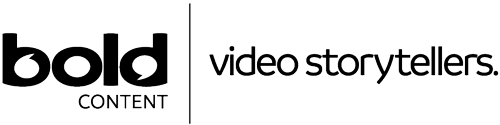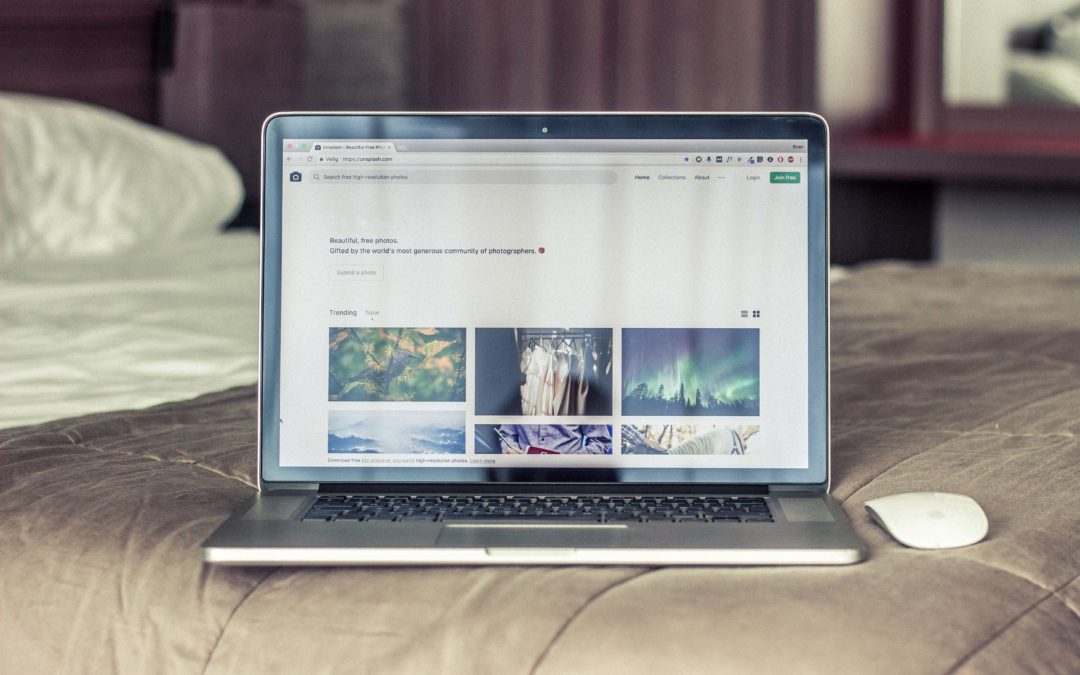
In this tutorial I am going to show you how to install WordPress onto your web server. (Click the images to make them bigger)
Firstly, you need to log into your webhosting provider. We use BlueHost for our websites and for this tutorial.
If you haven’t already we need to set up a new domain for the WordPress install to sit on. Navigate through your client portal until you get to the “Domains” section. here you should be able to purchase a new domain or assign a subdomain. For the purpose of this tutorial I am creating a sub-domain.
Now we need to head to: http://wordpress.org to download the most recent version of WordPress.
After downloading the most recent version of WordPress, go to the “wordpress” folder and extract the contents to a folder on your desktop.
Now we need to copy the contents of the extracted folder onto our webserver. I am using FileZilla which is one of the best FTP interfaces. Most webhosting providers offer FTP as an option for file management, if you are unsure contact their support team and they will help you with this step.
WordPress has nearly 2000 files so it will take some time to upload to your webserver, please be patient and let it upload all of the files before you start the installation steps, ignoring my warning could cause serious complications on your webserver and could prevent you to complete or restart the WordPress install. When the upload has finished visit the domain that you installed it on.
You should see something like this (pictured below). Choose the language of your website and then click next.
Now you will need to make a MYSQL database. This can be done through your webhosting control panel. Again, if you struggle with these steps your webhosting support team will be able to help you.
Next is one of the most important steps in the install process. You need to give your website a name that will be suitable for representing your company and brand on all popular search engines. Then you need to give yourself a personal username which will be the main administrator for the website. (Don’t worry about sharing the account you can make unlimited* accounts with the same privileges later).
Now your website is ready to go! All you need to do is give it some content and find a theme that best presents your company. You will be sent to the “Dashboard” this is where you will do all of your changes to your website, spend some time familiarising yourself with it.
After you have had a quick look through the “Dashboard” head over to your domain to see what it looks like and to make sure that everything is working correctly. You should see something like this.
That’s the end of the tutorial. Happy WordPressing!
Want to learn more about our video services? Get in touch.