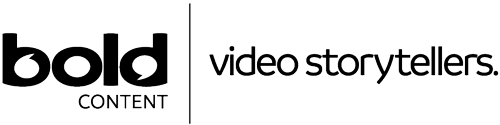If you are considering video advertising then YouTube’s TrueView ads are one of the options to look at first. TrueView allow you to put your video ads in front of YouTube’s more than one billion users, with detailed targeting options and the ability to add compelling Calls to Action to get those prospects to your website. Below you can find step-by-step instructions for setting up your TrueView video advertising campaign, but first some of the key benefits of YouTube TrueView ads.
* Pay for real views – You are only charged for a view when someone watches either 30 seconds of your video (or the complete length of your video if it is less than thirty seconds) or if they choose to engage with your video by doing something like liking the video or clicking on Click to Action (CTA).
* Target specific audiences – TrueView ads enable you to use precise targeting to ensure that your video advertising is getting in front of the right audience. This includes the ability to target by interests, search intent and demographic criteria.
* Access analytics – When you use YouTube TrueView ads you have access to detailed analytics which can help you to measure your success and refine your campaigns. This includes how people are engaging with your video, how long they are watching and whether your Calls to Action are effective.
Before starting you will need to have uploaded the YouTube ad that you want to run for your campaign into your YouTube account. You should also link your YouTube channel and your Adwords account. Use this guide to linking your YouTube channel and adwords account if you haven’t already linked these two accounts.
Step-by-Step Guide To Setting Up A TrueView Advertising Campaign
Step #1: Sign into your Google Adwords account
Step #2: Click on the Campaigns tab inside of your account

Step #3: Click on the red +CAMPAIGN button

Step #4: From the drop down menu under the +CAMPAIGN button click on Video

Step #5: Type in a name for your campaign into the Campaign Name field

Step #6: Choose a campaign from one of the three different types

Step #7: Assuming you are setting up a Standard campaign you will need to select from the following options:
* The budget for the campaign
* Which networks you would like the campaign to run on
* Which locations that you want to target with your campaign and which you would like to exclude
* The language of your target customers
You can select the devices that you want your TrueView ads to appear on. This includes the ability to target specific operating systems, carriers and device models. If you do not select any option then your ads will across any eligible device.
Once you are happy with your settings click the Save and Continue button.
Step #8: Type a name for your Ad Group into the Ad Group name box.
Step #9: Below the AdGroup box is an empty field for you to enter the URL of the YouTube video you want to use for your Ad. You can also click on the blue YouTube link to locate your video inside of YouTube.
Step #10: Next select from the Video Ad Formats whether you want to use an In-Stream ad or an In-display Ad.
Step #11: Set the amount that you want to bid. Increasing your bid will help to elevate the prominence of your ad in relation to your competition.
Step #12: You can use the targeting options to refine who your video ad appears in front of.
Step #13: Click on the Save Ad Group to run your video ad.