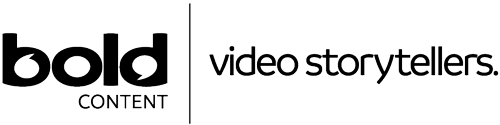Want to set a Vimeo video embedded on your website to autoplay?
Then you are in the right place. Below, I’ll show you how to set Vimeo videos on your website to play automatically, whether you are uploading them now, or if they are already on your site.
How to Create a Vimeo Autoplay Embed
Luckily, Vimeo has made it very easy to set any video hosted on a website to autoplay. Just follow these steps:
Step 1: Log in to your Vimeo, and go to the desired video you want to autoplay.

Step 2: Scroll down slightly. Click on the ‘Share’ button with the paper dart icon next to it.
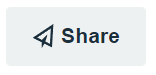
Step 3: Click on the +Show options next to the Embed title.
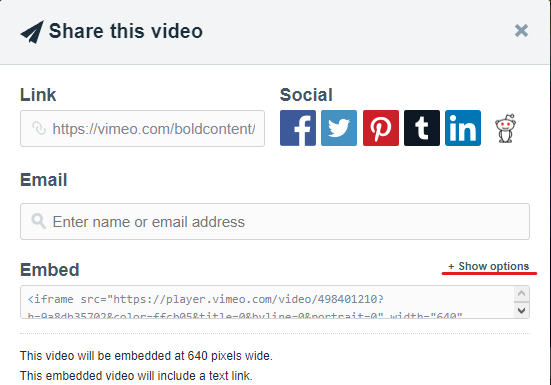
Step 4: Under ‘Special Stuff’ tick the autoplay option.
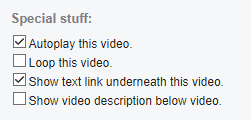
Step 5: Copy the embed code for the video.
Step 6: Insert the embed code on the desired page on your website.
How to Autoplay a Vimeo Video Already on Your Website
If you have already placed the Vimeo video code on your website, you can still choose to have it autoplay. In this case, you will need to make a small alteration to the existing embed code on your site.
Add in the following line of code: ?autoplay=1 after the Vimeo video ID number. Your final embed code should look like the imagebelow:
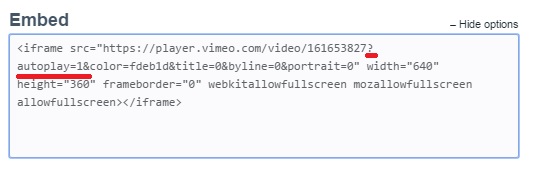
If you would like to know more about Vimeo video embedding options, you can find that information here: